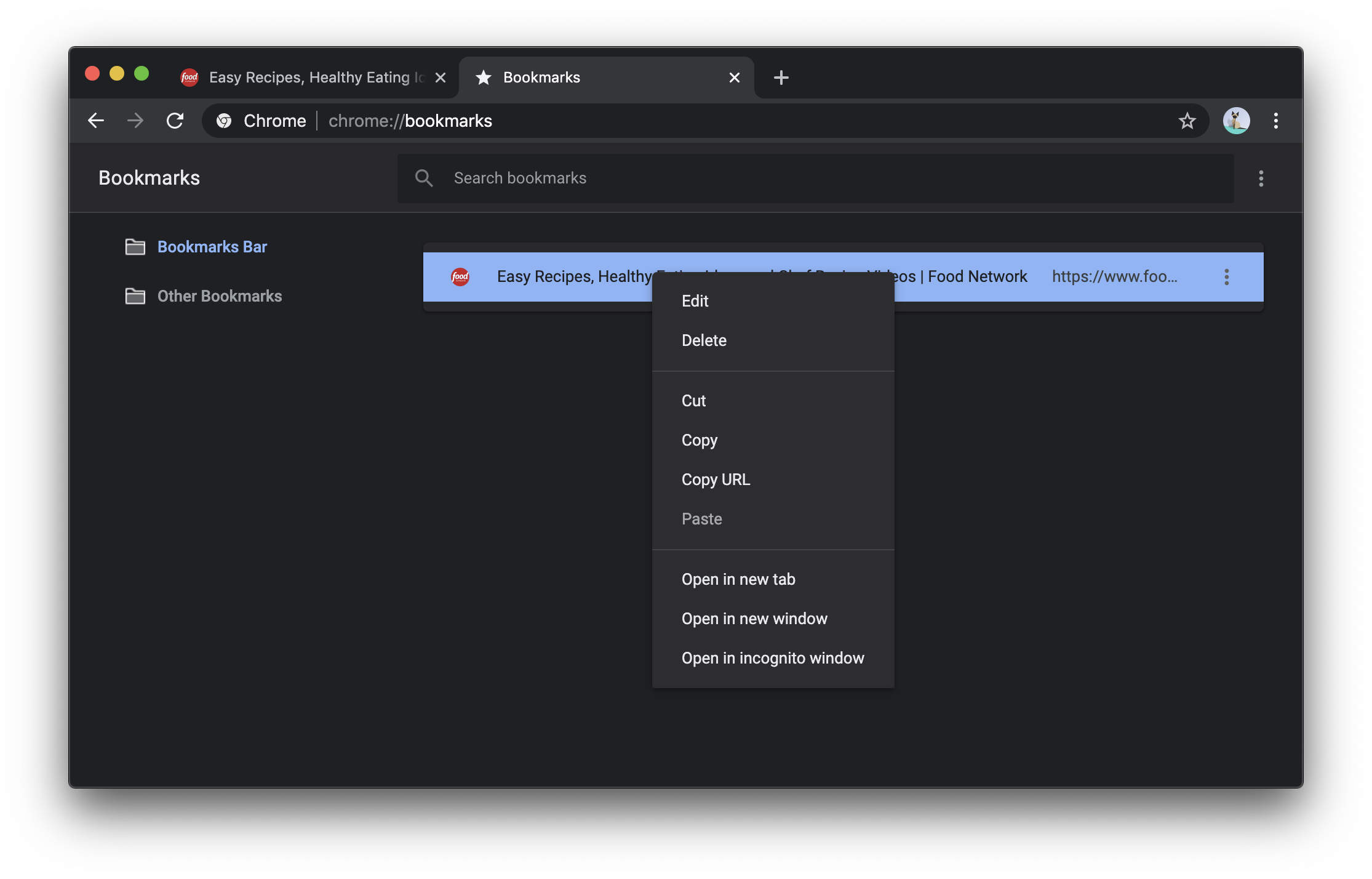Bookmarks
A bookmark is a shortcut to a particular URL. If you have a site you visit frequently, you could type its URL into the address bar every time you want to visit it. But it’s a lot faster to save a shortcut so you can visit it with a single click. Many people also use bookmarks to help them remember sites they might want to revisit some day.
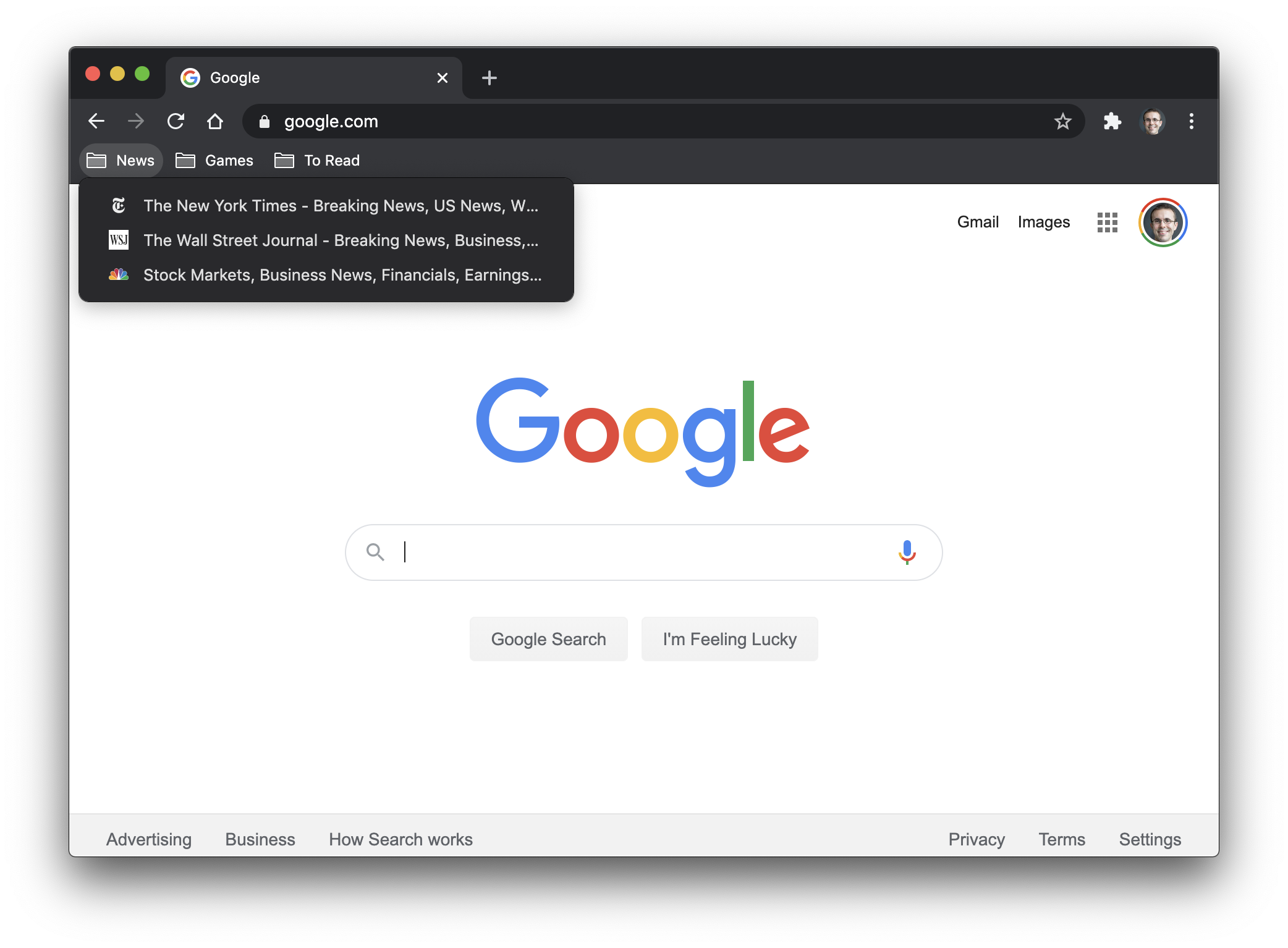
A typical bookmark contains only two pieces of information: The name of the website, and its URL. The name is there to help you identify the bookmark – when you see the name, you know where the bookmark will bring you. When you click on the bookmark, your browser will open the bookmark’s URL.
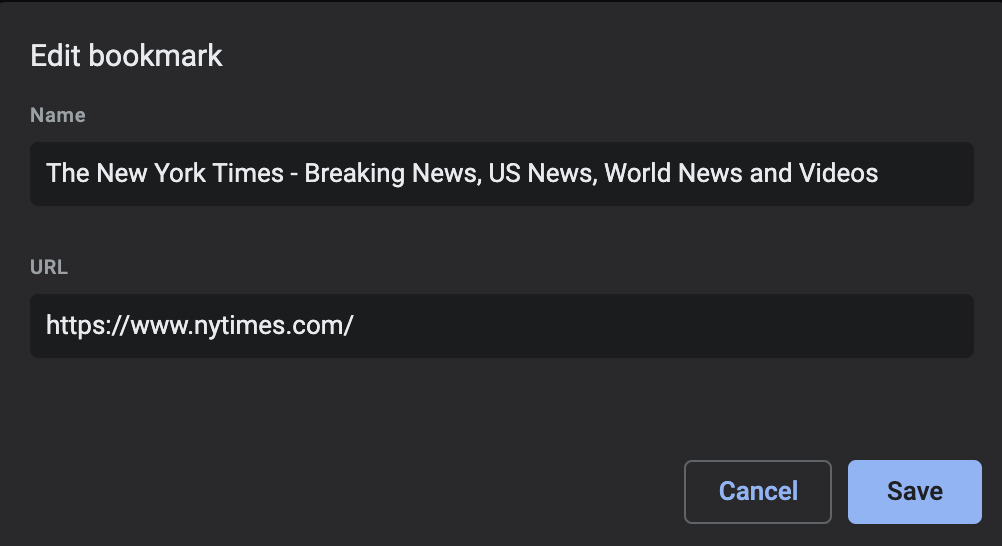
You can edit the name to anything you like, but don’t change the URL unless you know what you’re doing. The URL is what makes the bookmark work, and your browser will go wherever the URL says.
Creating bookmarks
Creating a bookmark depends on the browser you’re using. On Chrome, look for the star in the address bar and click it. Your bookmark is now saved! A popup window will open up in which you can optionally rename your bookmark, or move it to a different folder in your bookmarks menu.
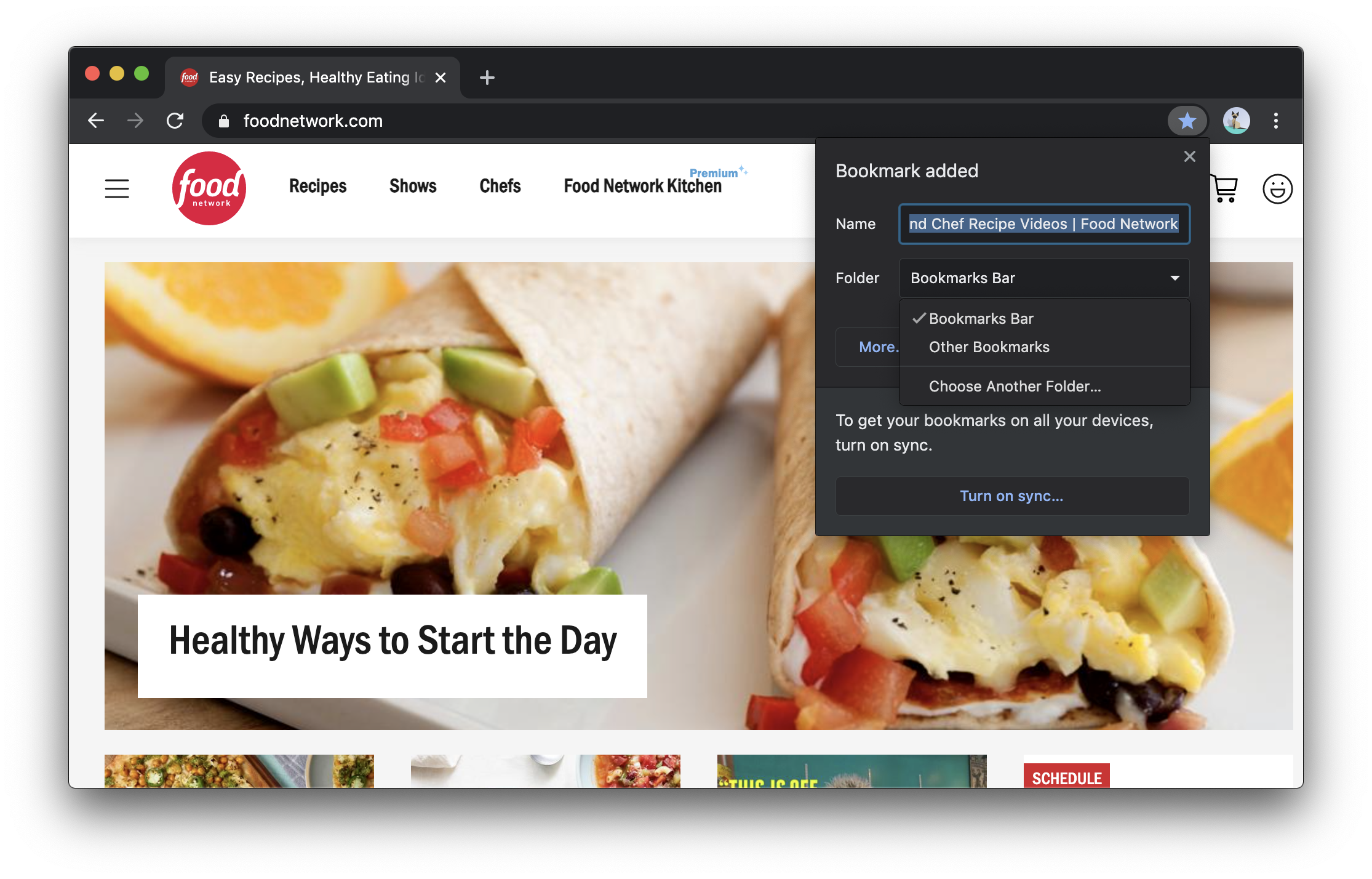
Managing bookmarks
Any browser that allows you to create bookmarks will also give you the ability to edit them. In Chrome, it’s the bookmarks manager:
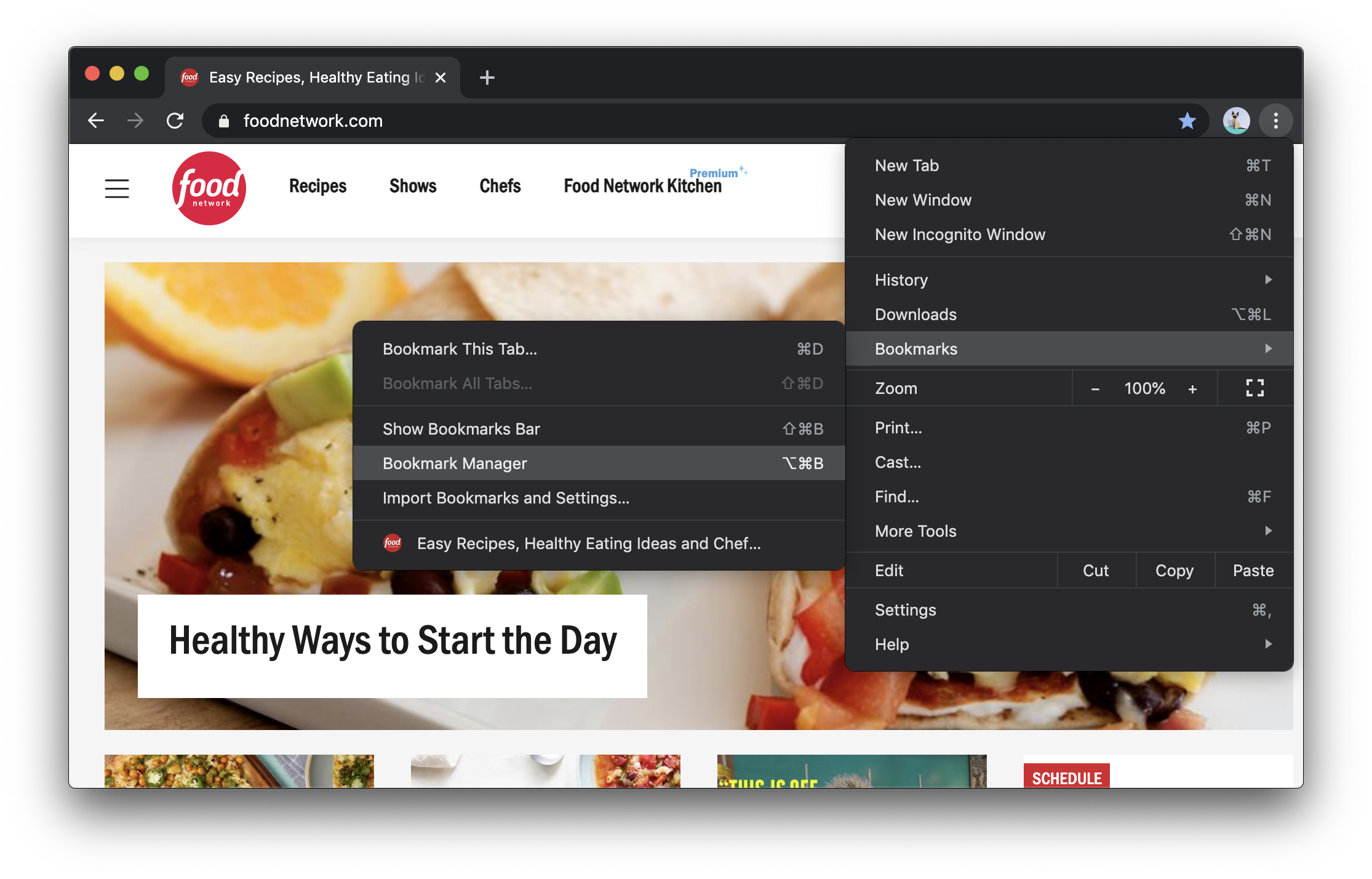
From inside the bookmarks manager, you can search, edit, or rearrange your bookmarks. Click the three-dot menu at the upper right to add new folders to help organize your bookmarks, or to manually add new bookmarks by entering their title and URL.
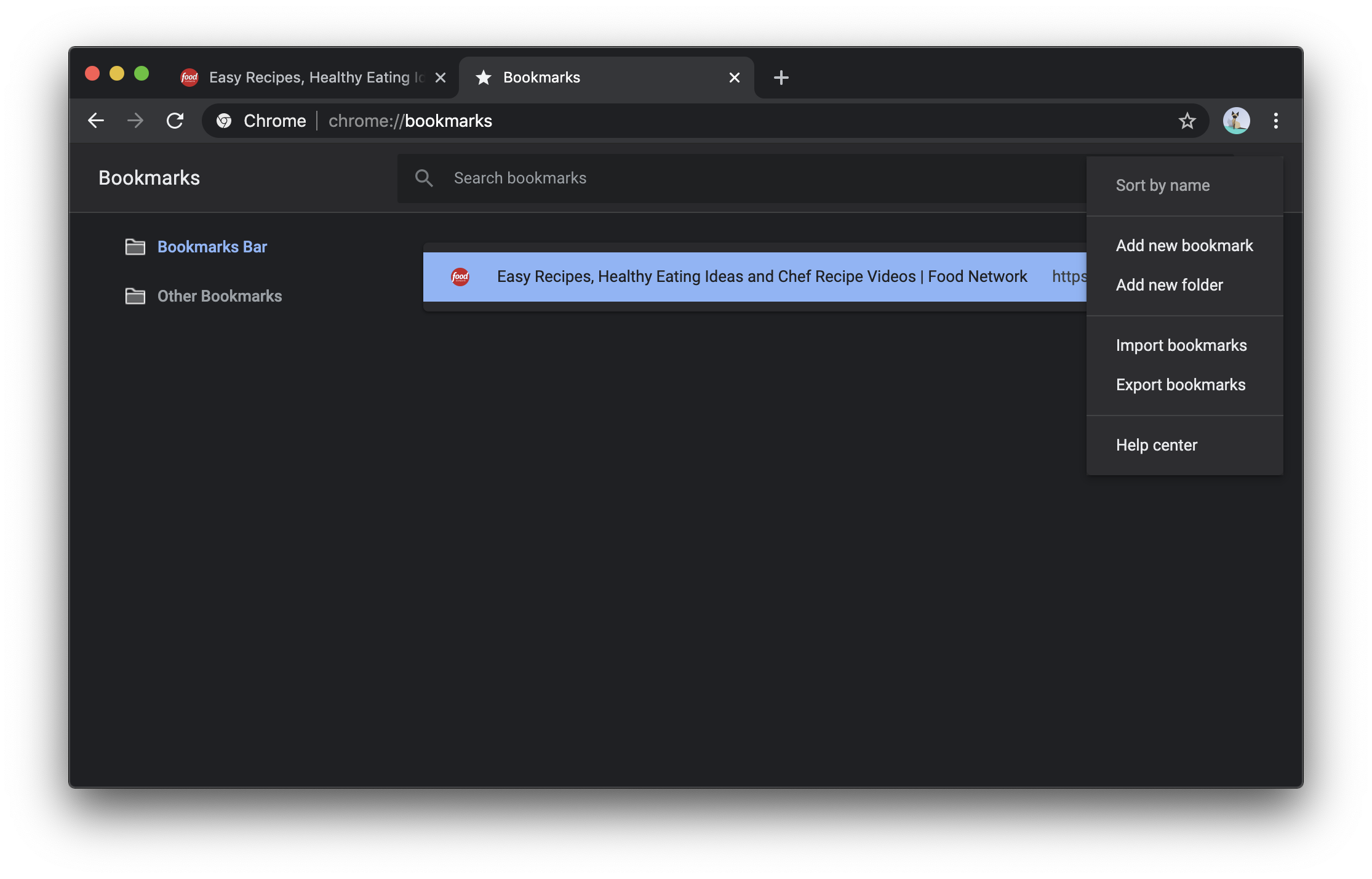
You can also edit individual bookmarks in the bookmarks manager. Right-click a bookmark to edit it, remove it, or open it, or click and drag the bookmark to move it to a new folder.