The navigation buttons
As you navigate the Internet, each tab in your browser keeps track of the history of the pages you’ve visited. You can use the navigation buttons to travel backwards and forwards in that history, or to return to your home page.
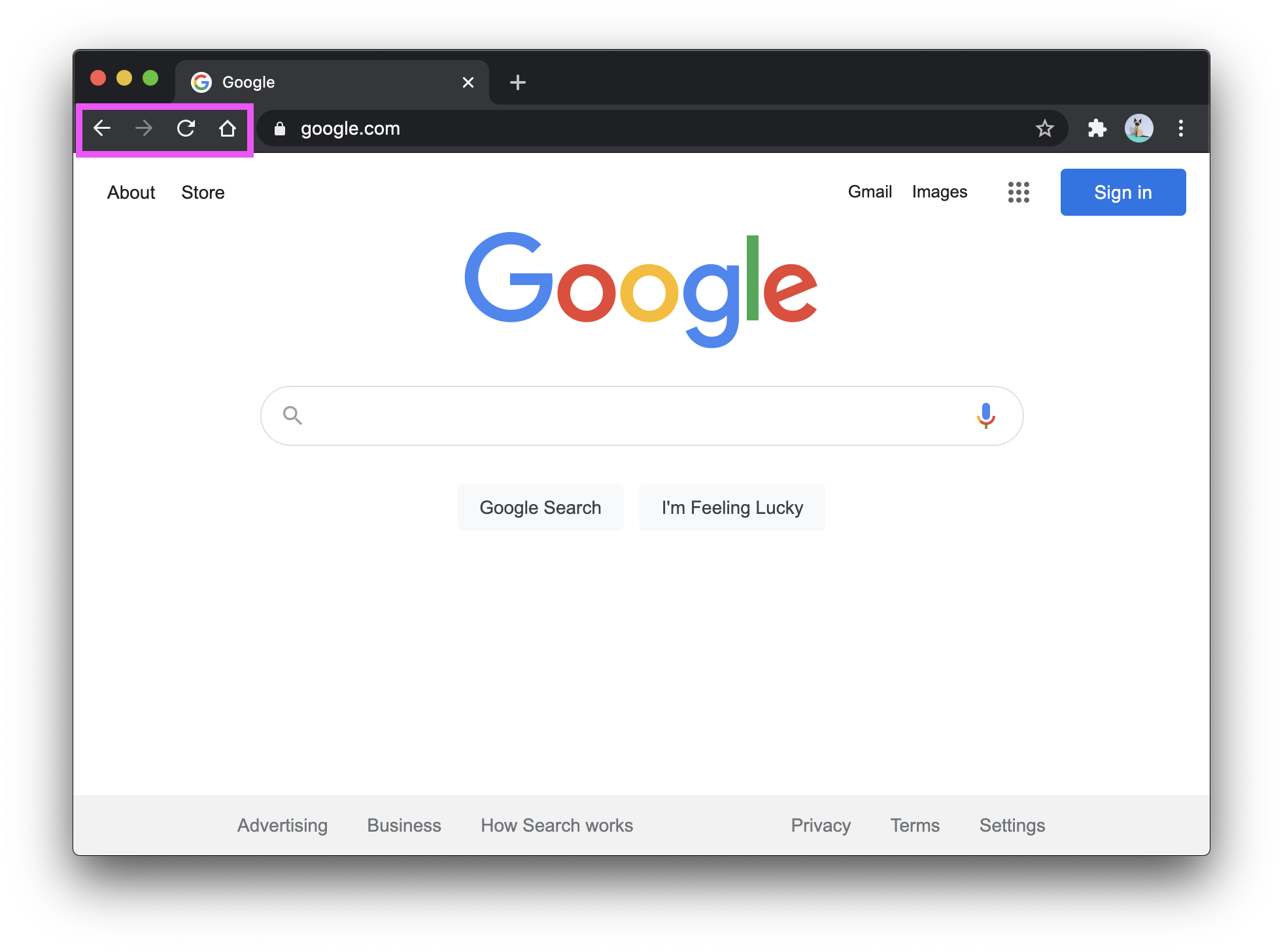
From left to right, the navigation buttons are:
- Back: returns you to the previous page in your history.
- Forward: sends you to the next page in your history.
- This will only be an option if you’ve previously moved backwards; otherwise it will be disabled.
- Reload: reloads the current page.
- This might be useful if the page didn’t load properly, or if you want to check for new content.
- Home: brings you to whatever page is defined as your home page.
One other tip: by clicking and holding on the back or forward button, you can see a list of recent pages and move back or forward across multiple pages, instead of one at a time.
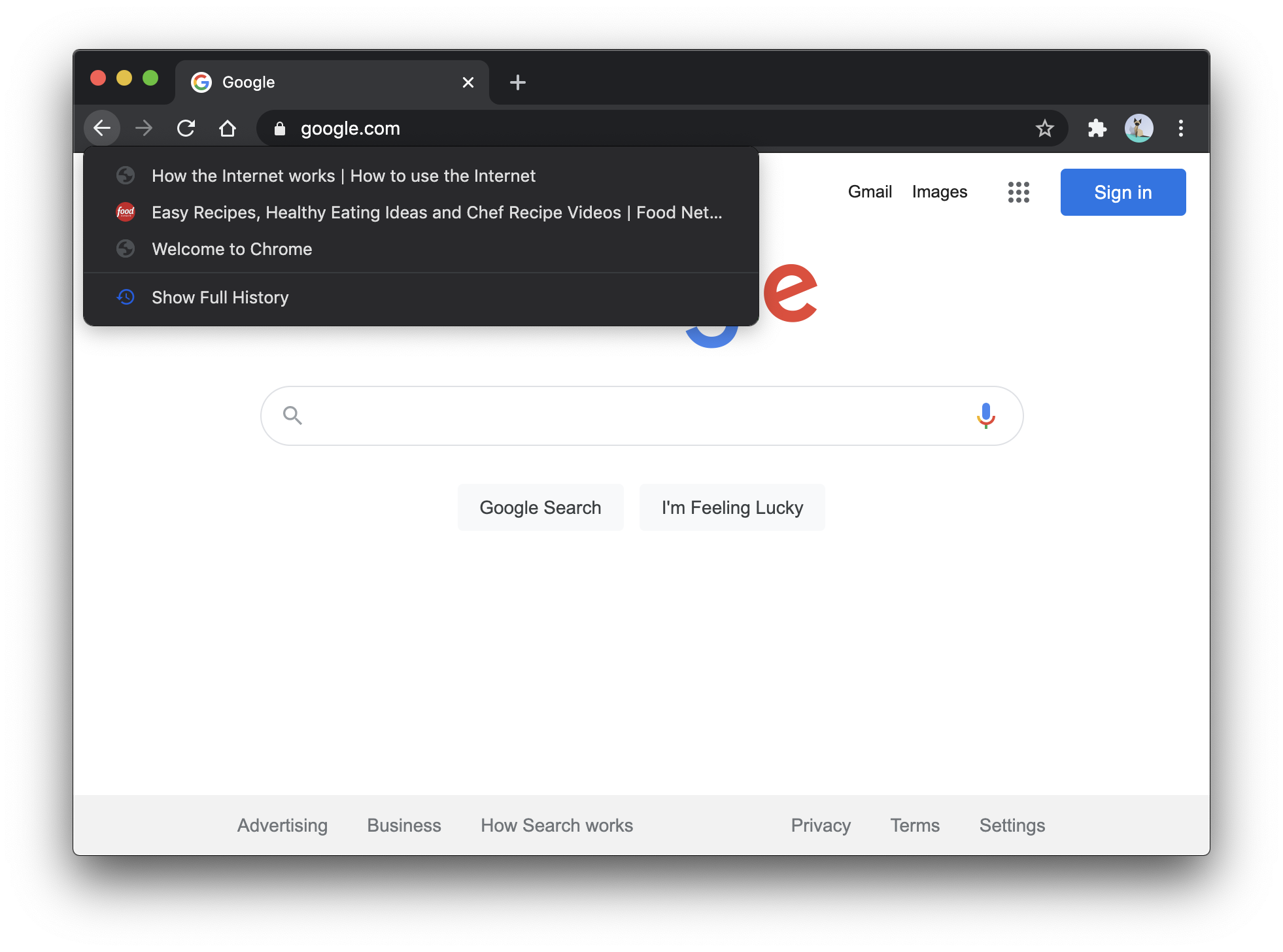
Prev: The address bar
Next: Tabs and the tab bar